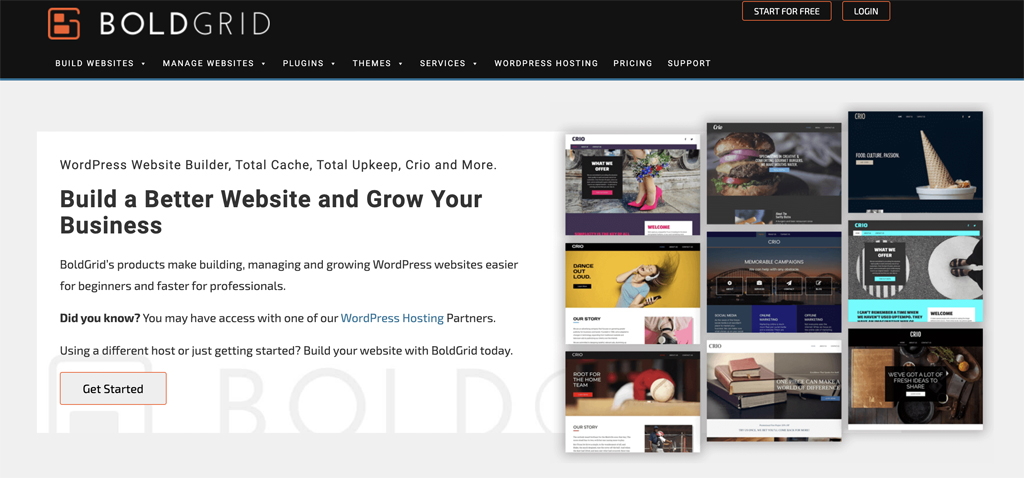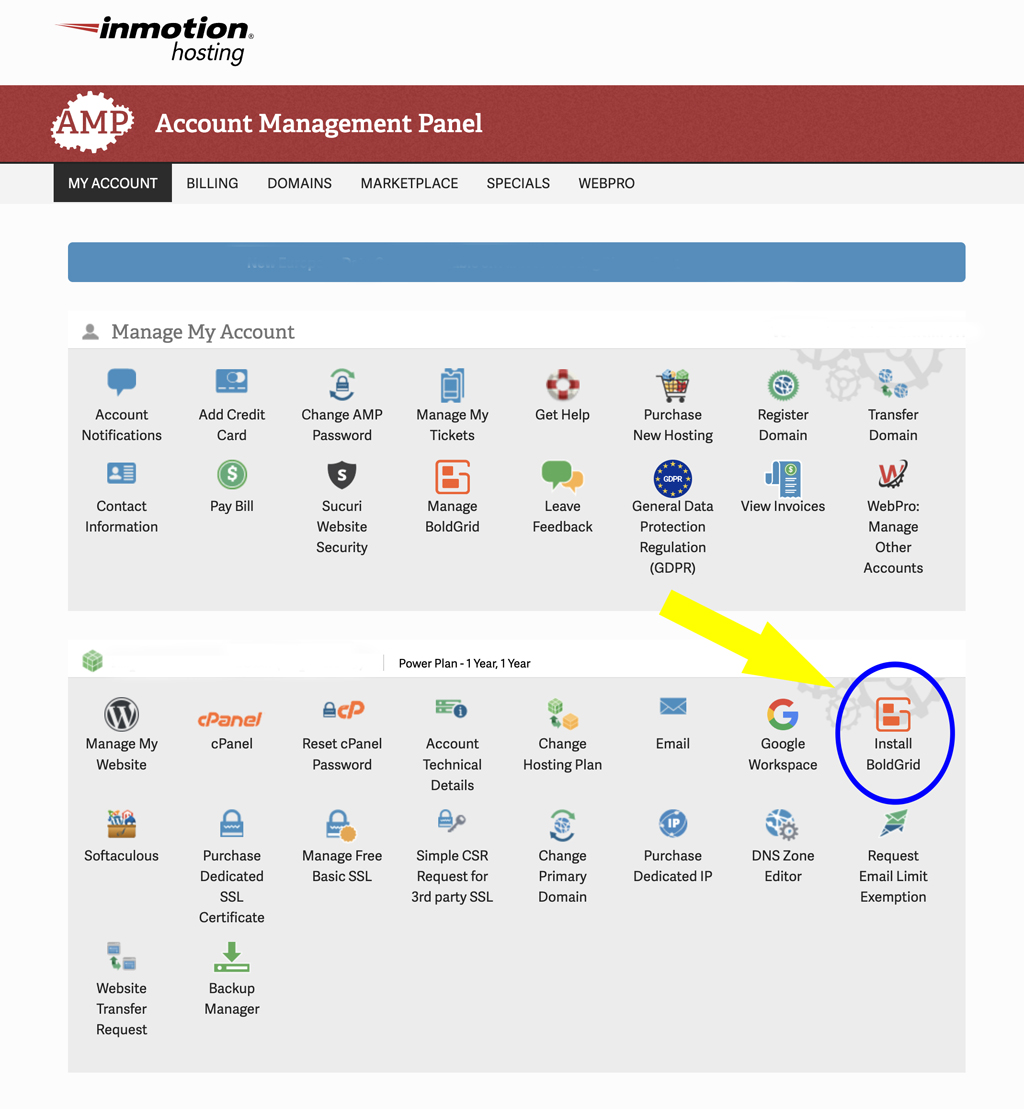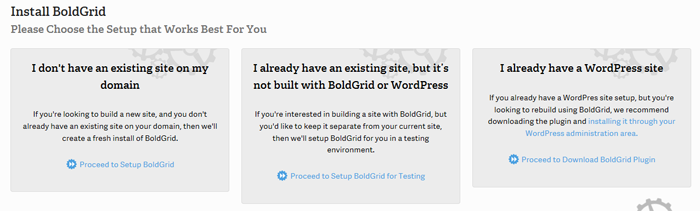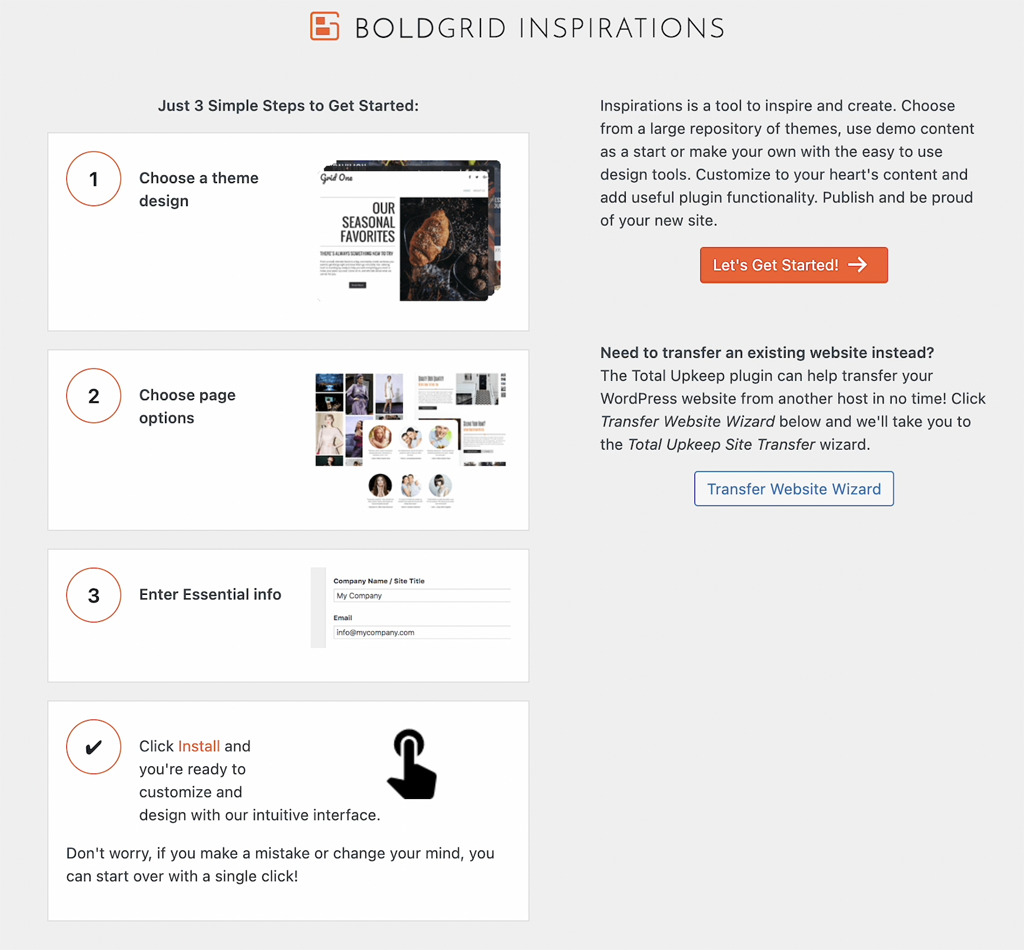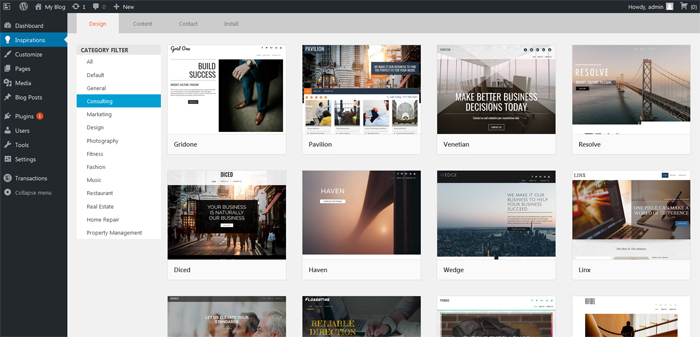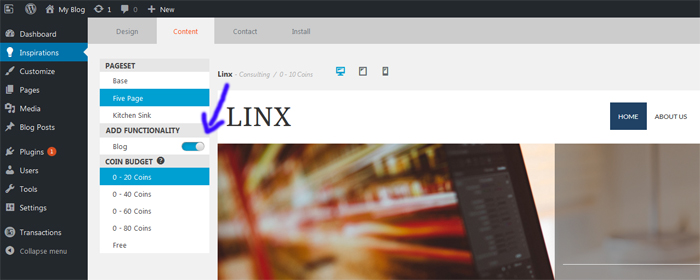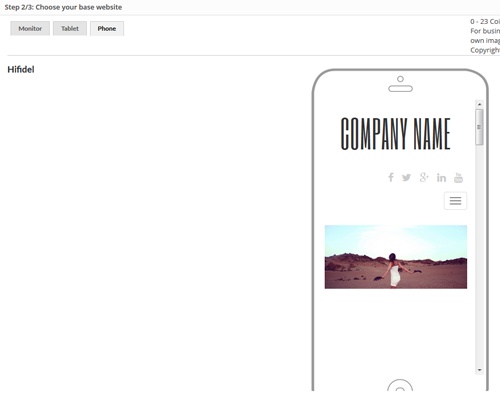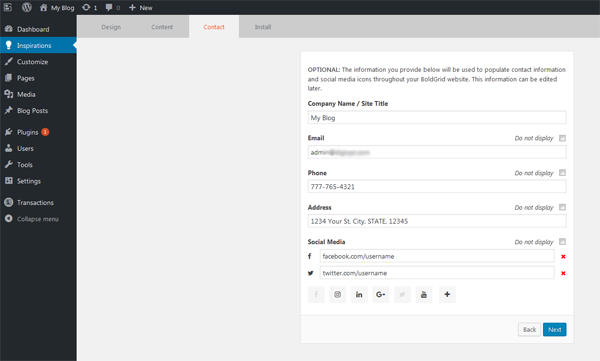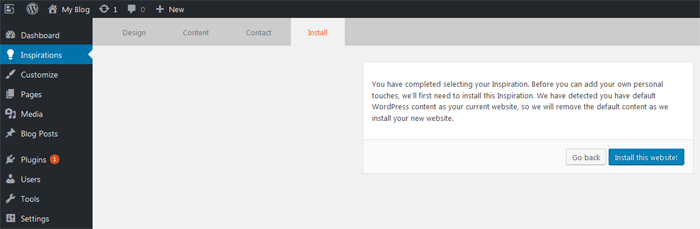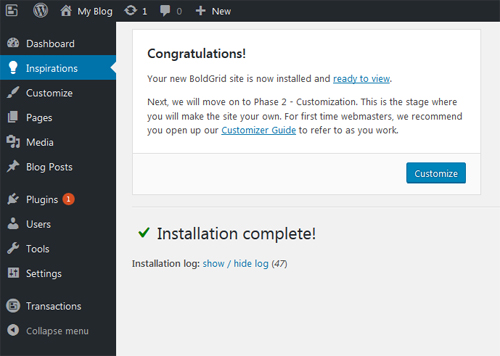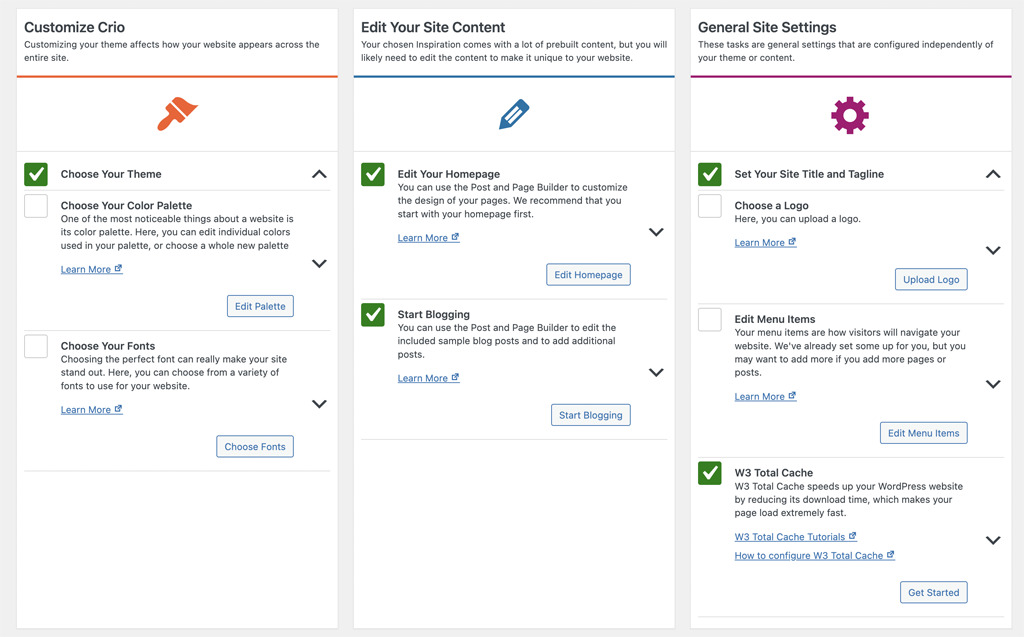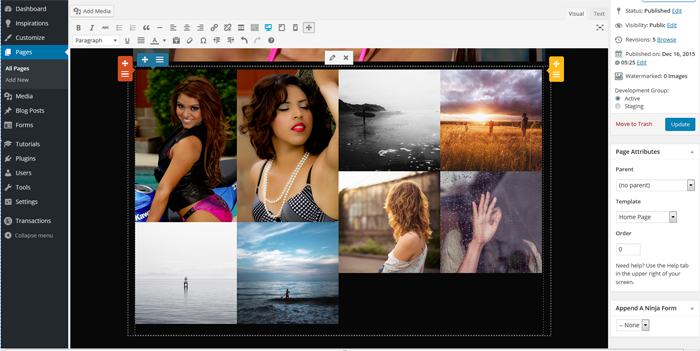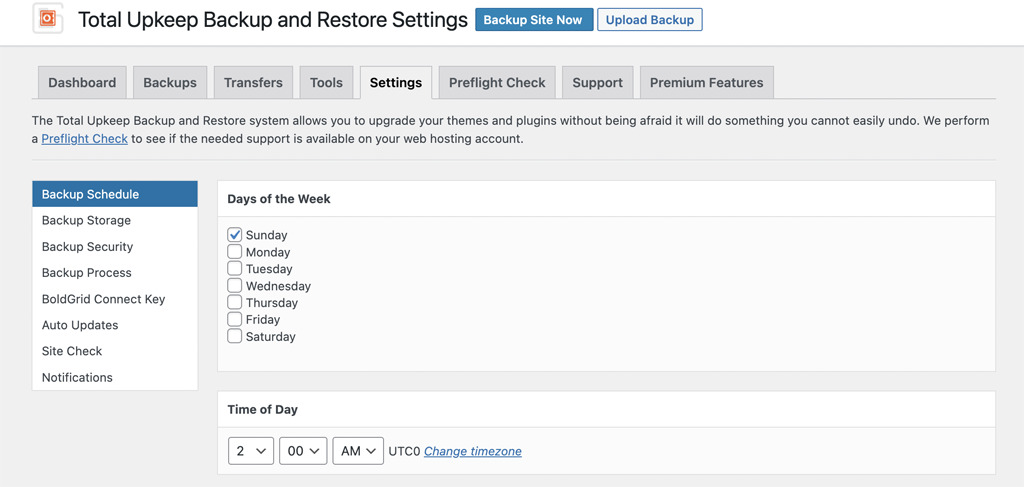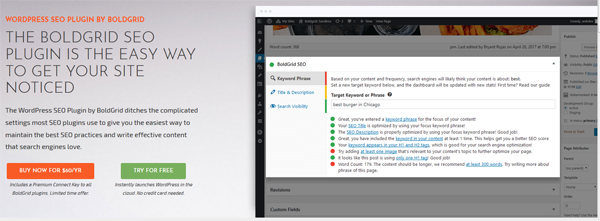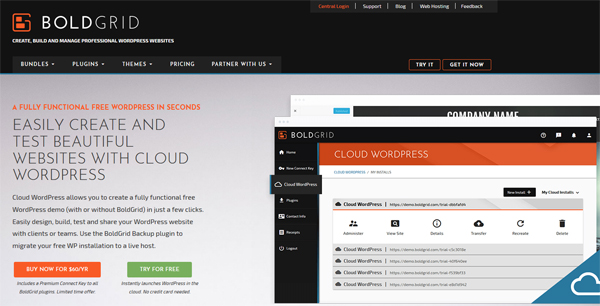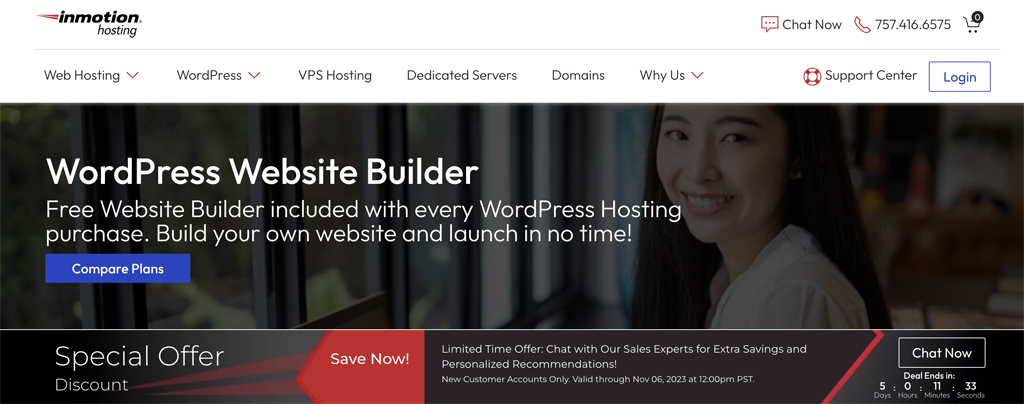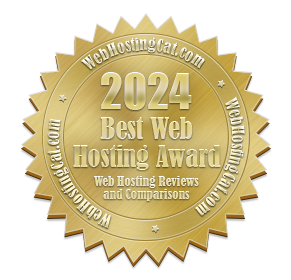
What is BoldGrid?
BoldGrid is a special set of plugins that were developed by InMotion Hosting that allow you to easily create professional looking WordPress websites. BoldGrid streamlines the website creation process via its drag and drop design interface—which allows beginners to create their WordPress sites more quickly and easily. And for advanced WordPress users and developers, BoldGrid allows more website customization—plus, you can set up a separate staging site for development and testing changes before implementing them into your live site.
BoldGrid offers both a free and a premium version on their website. However, with an official BoldGrid host such as InMotion Hosting, you get access to the premium version of the software. So, that’s another reason to choose a recommended BoldGrid host. For most website owners, the version of BoldGrid that you get with an official BoldGrid host such as InMotion Hosting is very robust and all that you need.
What are the Advantages of BoldGrid?
- BoldGrid simplifies and speeds up the process of creating a more professional looking WordPress website, while still allowing you the benefits of a traditional web hosting plan.
- BoldGrid provides a way to quickly customize many areas of your website—similar to the existing WordPress Theme Customizer, but with many more options.
- BoldGrid allows you to create a staging site that you can use for migrating an existing website, or for testing out changes before moving them to your live site.
- You have full ownership and control of your BoldGrid website. You can keep you site even if you move from InMotion Hosting or another official BoldGrid host.
How Does BoldGrid Work?
As I mentioned, I strongly recommend you use one of the official BoldGrid hosts with the website builder. Personally, I would opt for InMotion Hosting as they originally developed the product and have the most experience with supporting it. After signing up with InMotion Hosting for BoldGrid, you install it from your Account Management Panel.
Installation
I’m happy to report that the BoldGrid installation process has been greatly streamlined and improved. You get three choices for installation. If you don’t have an existing website, you can install a fresh copy of BoldGrid onto your domain. If you already have a website but it isn’t a WordPress or BoldGrid site, you can create your new website at a temporary location then move it over to your domain when you are ready. Or, if you already have a WordPress website, you can simply install the BoldGrid plugin and install it that way.
Creating Your BoldGrid Website
After installing BoldGrid, you are guided through the process of creating your new website. BoldGrid refers to the website creation process as Inspiration.
The basic steps of the Inspiration process is:
1. Choosing Your WordPress Theme
2. Choosing Your Website Pages
3. Entering Your Business/Company Information
Inspiration
The first step of the Inspiration process is to select your website theme or design. You can choose from a number of categories.
You select your Page Set next. Page Set determines the number and type of pages your website will have. For example, you can create a base site or what is called a kitchen sink site containing many more bells and whistles. Keep in mind that you can always customize your site no matter what Page Set you start out with. You can also specify whether to include a blog with your site.
What’s great about the site previewer is that you can also see how your website will appear on smartphones and tablet computers.
The next step is to enter your contact information. In addition to your company or website title, you can also include your email, phone number, business address, and social media links.
To complete the Inspiration process, click the Install this Website button to install your inspirations.
When the process is completed, you’ll see a confirmation that your BoldGrid website has been installed.
Customizing Your Website
Once you’ve completed the initial steps of the Inspiration process, you can start to customize your website. BoldGrid provides a checklist guide screen on your dashboard that you can use to assist you. Keep in mind that you don’t have to complete all of the steps for your website, it’s only a guide.
For example, here you can choose your website color palette and fonts, edit your homepage, start your blog, upload a business logo, edit your menu items, and set up your W3 Total Cache plugin.
BoldGrid Editor
The Page Editor allows you to create, edit, and delete your site’s pages. I really like the drag and drop features that allow you to set up your content just the way you want. And again, you can preview your page to see how it will appear on various types of devices.
BoldGrid Data Backup
BoldGrid includes their Total Upkeep plugin for data backups. Total Upkeep makes it very easy for you to schedule your data backups from your dashboard. You can also setup off-site storage and auto-update procedures. And, you can also set up data base encryption.
BoldGrid SEO
Because SEO is such an important part of a successful website, most website builders are now including some type of SEO component. And, I’m pleased to report that the BoldGrid SEO plugin is not only easy to use, but provides more extensive features than other website builders.
With the BoldGrid SEO plugin you can:
- Optimize Page Titles and Descriptions
- Optimize Header Tags and Content
- Analyze your Keyword Density
- Set your Links to Follow/No Follow
- Analyze your Content Length
BoldGrid Website Speed
BoldGrid includes the W3 Total Cache plugin to help improve page loading times and website speed. You can set it up from your BoldGrid dashboard. In my experience using BoldGrid, I’ve found website speed and performance very good. See my video below for more details.
BoldGrid and Cloud WordPress
One of the most exciting and intriguing developments with BoldGrid is the combining of BoldGrid with Cloud WordPress. You can actually create a free WordPress test website in the cloud and test out not only BoldGrid’s features but also any new plugins or themes you want to try out. What’s also great about Cloud WordPress is not only can you develop and test out your BoldGrid site for yourself, but you also have the ability to share your website with others. So, if you’re developing websites for clients, they can easily see how things are going. Also, if you have a team of developers, they can also access and work on the website.
When you’re ready to deploy your Cloud WordPress site, you can use the BoldGrid Backup feature to transfer your test site to the web host of your choice for live implementation.
My BoldGrid Test Results
After extensively testing out InMotion Hosting’s BoldGrid, here are my conclusions.
The video tutorials, which you can access via the Tutorials menu on the dashboard, are extremely helpful in getting started creating your BoldGrid website.
You add and edit pages the same way you normally do in WordPress. However, BoldGrid provides you with a graphical interface to work with your content. I really like it and found it extremely easy to use for moving, modifying, and editing my page content.
The tablet and phone preview features are particularly cool and very useful as mobile computing becomes even more of the norm.
I performed my testing by creating and customizing a photography website. And I must say that I was very pleased with the results. BoldGrid offers some nice photography themes that do a great job in presenting photographic images along with the other necessary functionality you would expect (contact form, etc.)
Customizing images in BoldGrid is very easy. While you can use the stock images that are included with the BoldGrid sites, I would certainly recommend that you use your own photos. Adding your own images and replacing the existing ones in BoldGrid will make your site more unique and allow you to better customize your website for your audience. And, you won’t have to purchase those copyright coins in order to remove the watermarks.
Video: Creating a Website with BoldGrid
Here is an updated tutorial and review video I made on BoldGrid.
Best Hosting for BoldGrid
One of the big advantages of BoldGrid is that you can use it with any web host that offers WordPress hosting—which these days means pretty much any web host. However, for the best results I would recommend you choose an official BoldGrid host—one that’s recommended by BoldGrid.
Currently, there are 3 web hosting companies listed on the BoldGrid website. But for the best experience, I would choose InMotion Hosting. BoldGrid was originally developed by InMotion, and they continue to offer full support. You can use BoldGrid with either InMotion’s Business Hosting plans or their Managed WordPress Hosting.
Recommendation
BoldGrid is an ideal solution if you like WordPress but also desire the simplicity of a website creation package such as those from SquareSpace or Wix. BoldGrid is best suited for either beginners looking for a faster, simpler way to create a professional looking WordPress site; or advanced WordPress users and developers who need a more streamlined method of creating websites for their clients or themselves.
My own personal testing of BoldGrid resulted in very positive results as I was able to easily navigate and use the product to create quality websites.