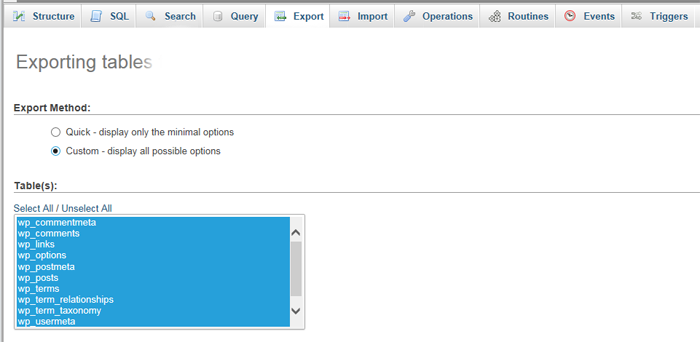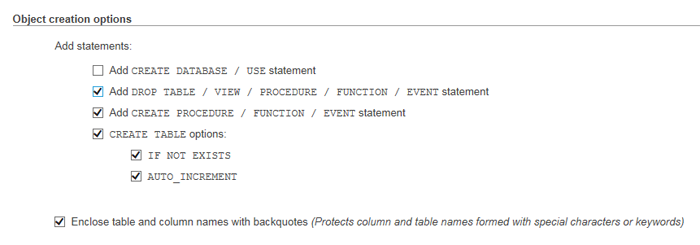By far the best way to protect your site from attacks is to make sure you have proper and current backups of your website. Fortunately, if you have a cPanel web hosting plan, there are several ways to create your backups. Here are the options you have of backing up your website data with cPanel hosting.
Web Hosting Company Backup
As a baseline or first level of backup, your web hosting company should be running daily backups of your account data. Fortunately, if you use one of the established, quality hosting providers, you’ll be provided with backups and restore capability. Be careful on the data restore policies as some web hosts will charge you an extra fee to restore the data.
But while your web hosting company should be providing you with data backup and restore, you should definitely not rely solely on them for your website backups. It’s extremely important that you also do your own site backups for a couple of reasons. First, you can’t always be sure exactly when your web host’s backups occur. So, if you plan to make some significant modifications to your website, I would recommend that you run your own backup before making the changes—just to be on the safe side.
Also, it’s always a good idea to have backup copies of your website data in multiple locations. And performing your own backups will ensure that you have a backup copy of your website on your own computer as well as at your web hosting company.
cPanel Backup Wizard
With the cPanel Backup Wizard, you can make backups of your entire web hosting account (website files, databases, and email). You have the option to perform full or partial backups. Your data is backed up into a compressed archive which you can then download to your computer.
For detailed instructions on using the cPanel Backup Wizard, see my previous article here.
File Manager/phpMyAdmin
Besides the cPanel Backup Wizard, you can also backup your website files using the File Manager in cPanel. To back up your databases, you can use phpMyAdmin—also found in your cPanel.
In the File Manager, you can selectively choose which directories you want to backup. To speed up the process, I recommend you compress the files first and then download them. Once you launch the File Manager, just select the folder you want, click the Compress button and select the compressed file format you prefer. Once that process is complete you can click the Download button to copy the archive to your computer.
Backing up your databases in phpMyAdmin is very easy. Launch phpMyAdmin from cPanel and select the database you want to copy from the left side list. Click the Export tab on the top menu bar and make sure all of the tables are selected.
Also, be sure to click on the checkbox for “Add DROP TABLE”. Then, just click the Go button to export your database.
Always Remember to Back Up Your Site
By taking the time to perform your own website backups in cPanel along with the data backups your web hosting company performs, you’ll have a solid foundation against attacks on your website.