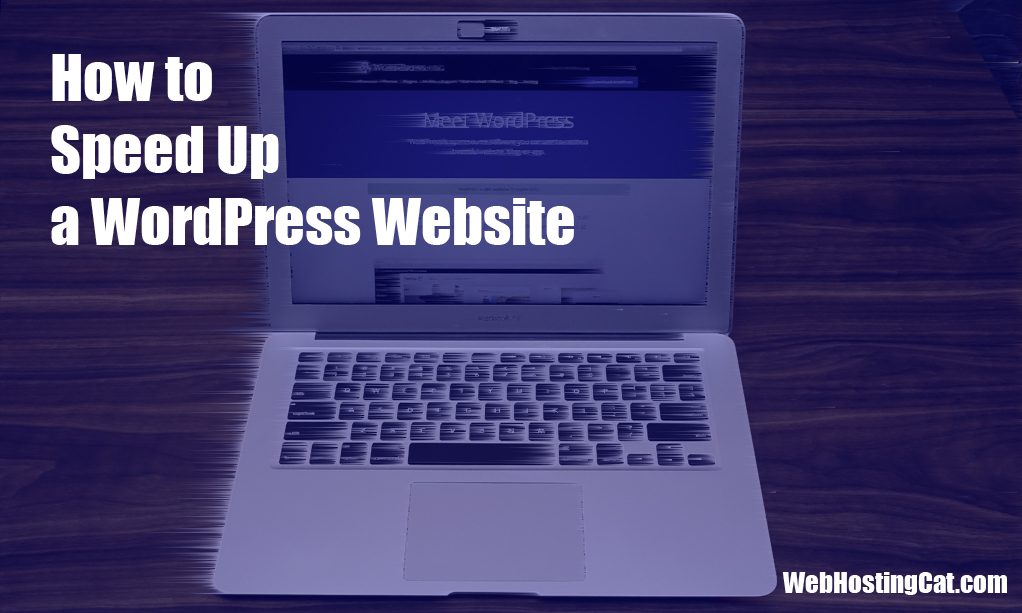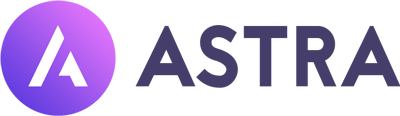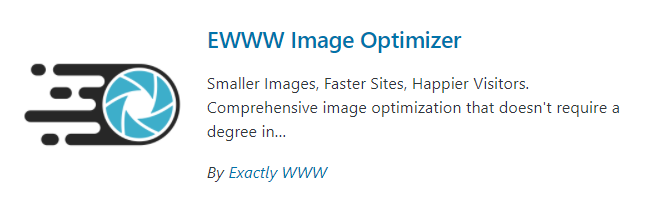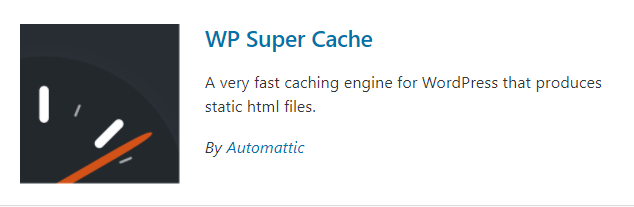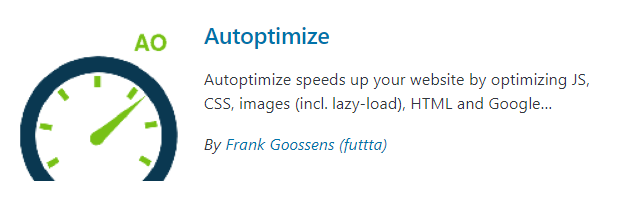Need a faster WordPress website? Whether you’re working on your own site or trying to help someone else, here’s what you can do to speed things up.
Get Quality WordPress Web Hosting
In my experience, the number one factor affecting website speed is your web hosting. The biggest improvement I’ve seen with website speed is choosing a quality hosting provider. With WordPress, the fastest speed results are generally provided by the premium Managed WordPress hosts. WP Engine, WPX Hosting, and Nexcess would be my top 3 choices here.
However, if you can’t afford a Managed WordPress host, there are still some great options for getting fast WordPress hosting from a Shared Hosting plan with web hosts such as InMotion Hosting, GreenGeeks, or A2 Hosting. I’ve also had great results from these hosting companies.
If you already have your web hosting and you can’t switch right now, don’t worry. There are other things you can do to speed up your WordPress website. Keep reading.
Select the Right WordPress Theme
Because your WordPress theme affects how every page of your website is displayed, your theme can make a big difference in your site speed. The good news is that most themes these days are more efficiently developed than in the past—at least that’s been my experience. However, some themes are still faster than others.
If you’re looking for the fastest possible results, I would recommend using the Astra theme. I’d heard about Astra for a while and after trying it out recently, my website speed has been excellent. And while I can’t absolutely prove it, I believe Astra has improved my sites enough so that my search engine results are higher as well.
While everyone’s results may vary, I had a situation where my competitors were starting to outrank me in Google. I switched to the Astra theme and after a couple of months, my website was again outranking the competition. Again, we don’t know exactly how the algorithm works, but what I can report is that all of my websites using Astra produce impressive speed test results.
Use Image Compression
Image compression is another huge ingredient for a faster website. While photos are necessary for most websites, the more images you have and the larger the images are will have a huge impact on your site speed. However, image compression can sometimes be tricky.
Some Managed WordPress web hosts offer their own image compression with their hosting plans (see web hosting section above). If your hosting company doesn’t offer image compression, with a WordPress website you can install one of the popular image compression plugins as a start. The two most popular plugins are the EWWW Image Optimizer and Smush. I’ve used both of these plugins and for me they perform about the same—that is, I haven’t noticed a huge difference using one or the other. Also, be aware that while these plugins can help, they don’t always solve all of your image compression issues.
The best way to minimize image compression issues is to size your photos correctly before you include them in a website. Don’t load a huge copy of an image and have WordPress size it accordingly. And if possible, keep the number of images on a page to a minimum.
Implement Caching
Caching could be placed higher on our list of speed optimization items, however if you choose you web hosting provider carefully (see above), you should already have a good start on optimizing your website caching.
If your web host doesn’t include their own proprietary caching technology, or if you’re looking to improve your caching a bit more, try using one of the following plugins.
WP Super Cache
W3 Total Cache
These are the two most popular caching plugins for WordPress. In terms of results, for me they have performed the same. In the past, WP Super Cache was easier to install, however W3 Total Cache installation is now similar. There have been times where WP Super Cache was a better fit depending on what other plugins I was using (see below). But again, as far as performance improvement using these two plugins, one isn’t better than the other.
Minify CSS and JavaScript
Because CSS and JavaScript are also a big part of many WordPress sites, minimizing and optimizing your code can also helped boost speed and performance. The Autoptimize plugin found in the WordPress repository is a great free tool that has improved my speed results. You can run Autoptimize along with a caching plugin such as WP SuperCache for better results.
The only downside to Autoptimize is that it can be tricky to setup. There are many options you can enable or disable, and it can get confusing for WordPress newbies. You may have to experiment a bit with your settings until you get the optimum results. The main point to remember is to use Autoptimizer to minify your CSS and JavaScript and let a plugin such as WP Super Cache handle your caching.
Use a Content Deliver Network (CDN)
And lastly, we want to make sure that all of the website’s static content (like those photos I mentioned earlier) don’t slow down your website for your remote users. By using a content delivery network (or CDN), you can have your site’s static content reside on servers across the globe so when someone visits your website, the content can be retrieved from a nearby server rather than your own web server that may be very far away from their location.
Many web hosts now include free Cloudflare CDN with your hosting plan. If your web host doesn’t include it, you can register and create a free account by visiting the Cloudflare website.
Do These Things to Speed Up Your WordPress Website
- Choose a Managed WordPress Host
- Install the Astra Theme
- Resize Images and Install an Image Compression Plugin
- Install WP SuperCache or W3 Total Cache
- Install the Autoptimizer Plugin
- Use Cloudflare CDN for Your Website
By performing these steps, you can improve the speed of most WordPress websites.